How to Create a Custom GPT Chatbot For a Website or UI
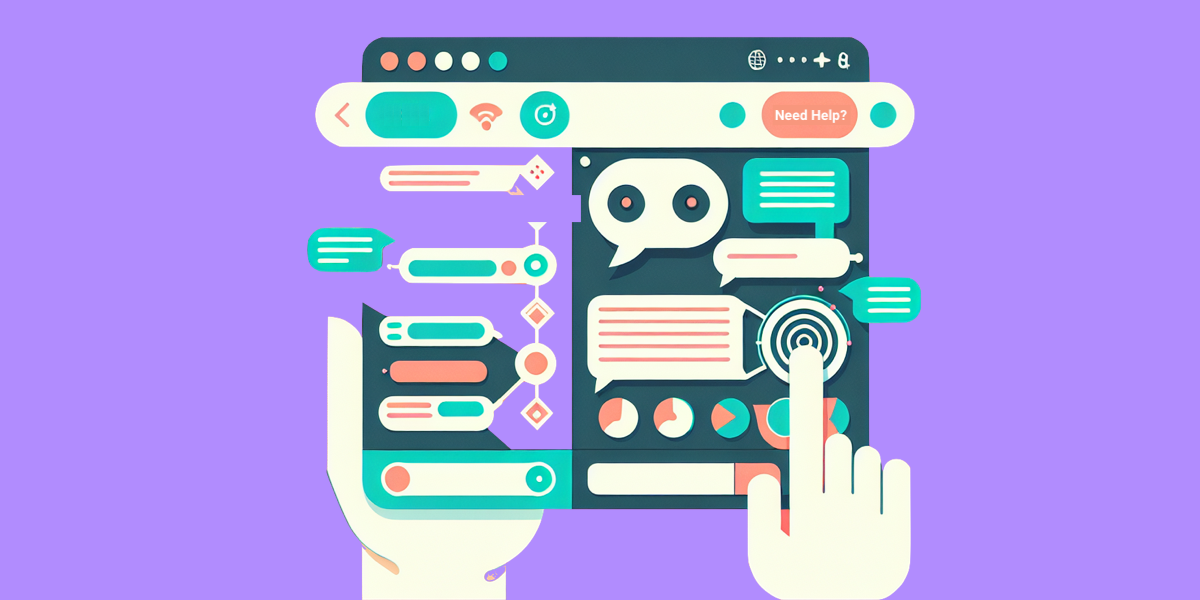
In today's digital landscape, providing exceptional customer service is paramount. One of the most effective ways to achieve this is by integrating a custom GPT chatbot into your website or user interface (UI). This article will guide you through the process of creating a custom GPT chatbot using Younet's Website Chatbot, which can be instructed to act like a human and support conversations in a human-like, interactive manner. This solution is ideal for any website looking to add artificial intelligence (AI) for customer support or an AI chatbot that can answer any questions.
Why Use AI Website Chatbot With Custom GPT?
A website chatbot powered by generative artificial intelligence (AI) can significantly enhance customer service by providing real-time computing responses to user inquiries. This is particularly important for e-commerce websites, where timely and accurate information can directly impact sales and customer satisfaction.
Step-by-Step Guide to Creating a Custom GPT Chatbot
1. Set Up Your Younet Account
Visit the Younet platform and sign up for an account. This will be your central hub for managing your AI models and settings.
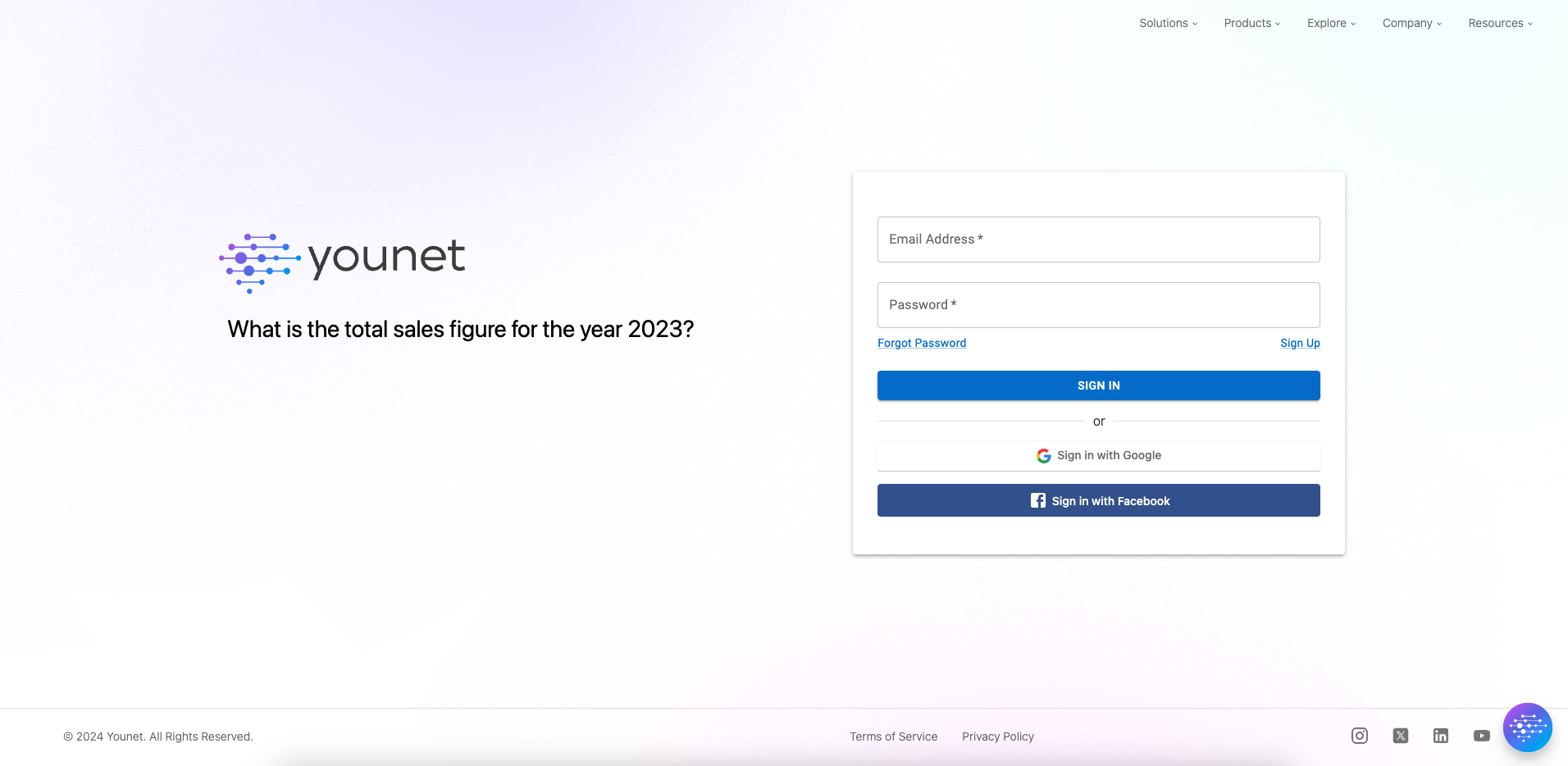
2. Create and Personalize Your AI Model
Navigate to the "Brain" section after logging in. Set up your profile and create your first AI model by answering initial questions to establish a baseline of your AI’s knowledge. Add detailed information about your company, services, or products. This can include Website URL information, text documents, presentations, FAQs, and more.
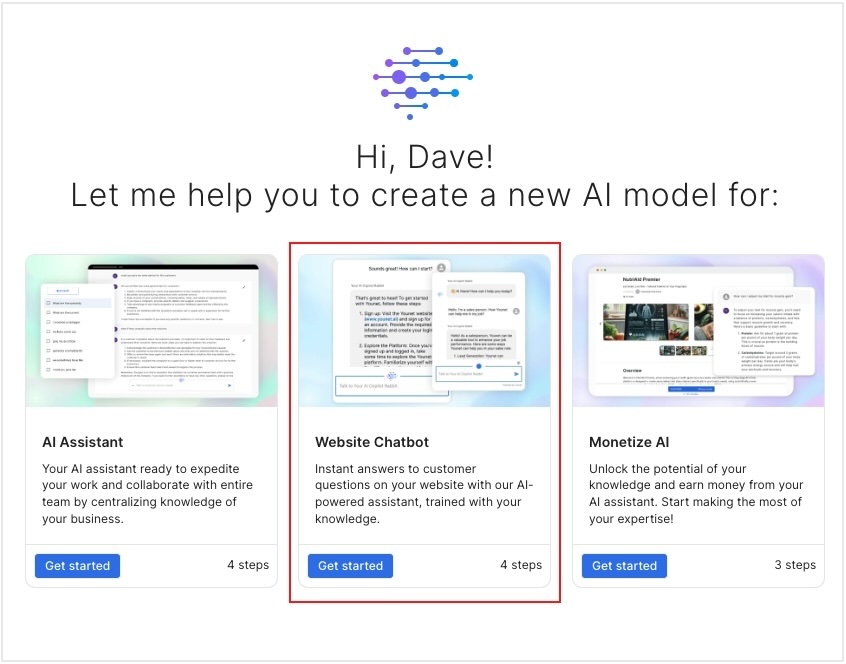
Useful article: How to Create a No Code Personalized AI Chatbot For a Website
3. Train Your AI Model
Use the "Text", "Q&A", "Website", "Email", or "Files" sections to train your AI model. You can also use the Playground to edit responses on the go. Input specific questions and provide ideal answers that reflect your company’s tone and information. This step is crucial for teaching the AI how to respond accurately to future queries. Continuously update and retrain your AI model based on feedback and new insights.
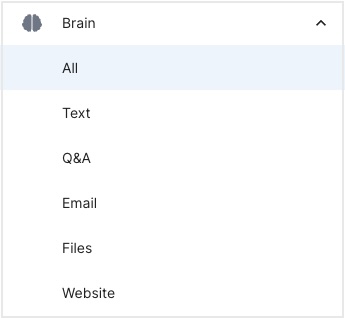
Useful article: How to Instruct Your AI Website Chatbot to Behave How You Want with Users
4. Implement the Chatbot on Your Website
Generate the JavaScript tag for the chatbot from the "Share AI Model" section. Place this JavaScript tag on your website. You can choose to have the chatbot appear as a floating icon or embed it directly into a page.
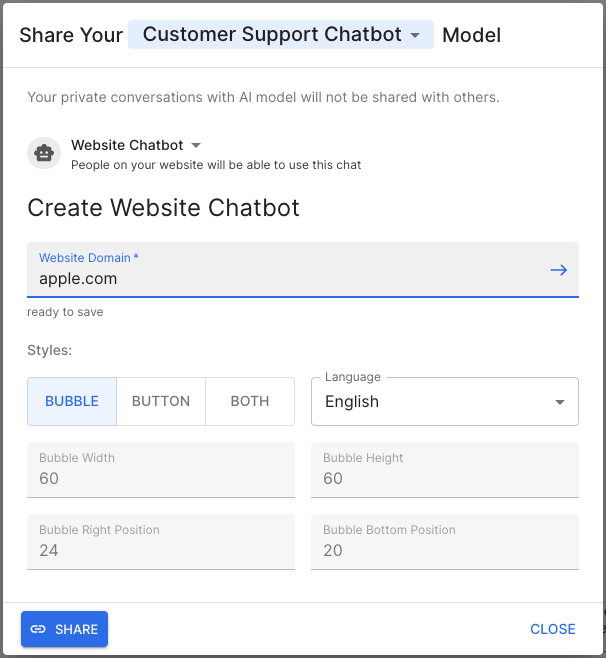
5. Monitor and Optimize
Use analytics to monitor interactions and understand common queries and user behaviours. Encourage users to provide feedback and use this to make necessary adjustments in the training section of your AI model.
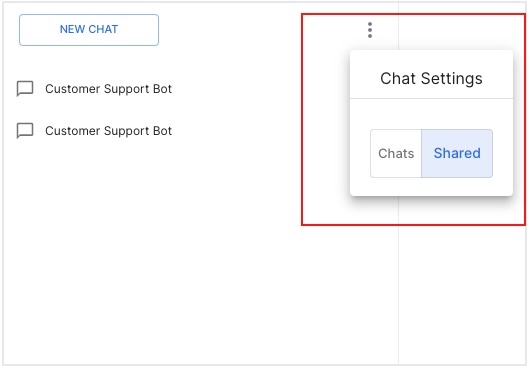
Example Use Case: PixFuture Website and UI Chatbot Integration
PixFuture, a digital advertising platform, successfully automated its customer support using an AI chatbot on its website and in-platform user interface. By integrating Younet's Website Chatbot, PixFuture was able to provide real-time, human-like responses to user inquiries, significantly improving customer satisfaction and operational efficiency.
- Website Integration: The chatbot was embedded as a floating icon on the pixfuture.com website, providing instant support to visitors.
- In-Platform UI: Within the platform, the chatbot was integrated into the user interface, assisting users with questions about platform use, navigating features, and troubleshooting issues.
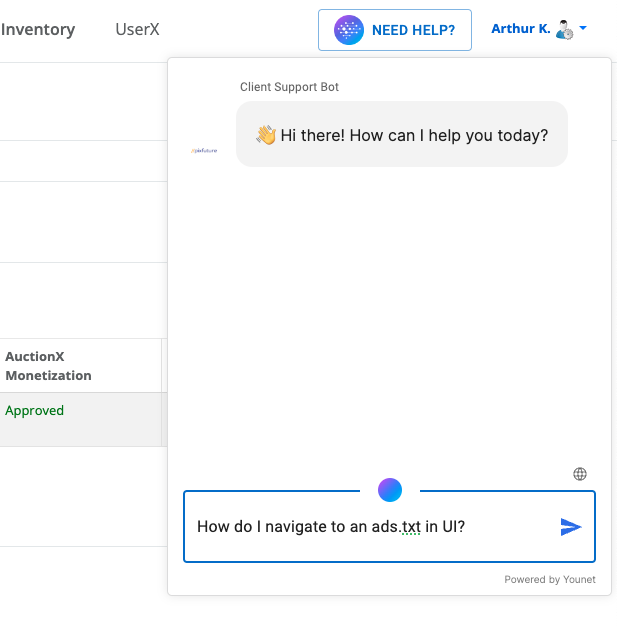
This implementation not only streamlined customer service but also allowed PixFuture to handle a higher volume of inquiries without increasing staff.
Benefits of Using Younet's Website Chatbot
- Human-Like Interactions: The chatbot can be instructed to act like a human, providing personalized responses that cater to individual user preferences and behaviours.
- 24/7 Availability: Ensure your customers receive immediate help at any time of the day, enhancing user satisfaction and retention.
- Effortless Integration: Seamlessly integrate the chatbot into your website, maintaining the aesthetic and functionality of your site without any disruptions.
- Consistent Quality of Service: Each interaction is governed by the quality and depth of training the chatbot has received, ensuring consistent high-level service.
Creating a custom GPT chatbot for your website or UI using Younet's Website Chatbot is a straightforward process that can significantly enhance your customer service capabilities. By leveraging generative artificial intelligence, you can provide real-time, human-like interactions that improve user satisfaction and operational efficiency. Whether you run an e-commerce site or a digital platform like PixFuture, integrating an AI chatbot can help you achieve your customer service goals.
For more information and to get started, visit Younet and sign up for a free account today.