How to Instruct Your AI Website Chatbot to Behave How You Want with Users
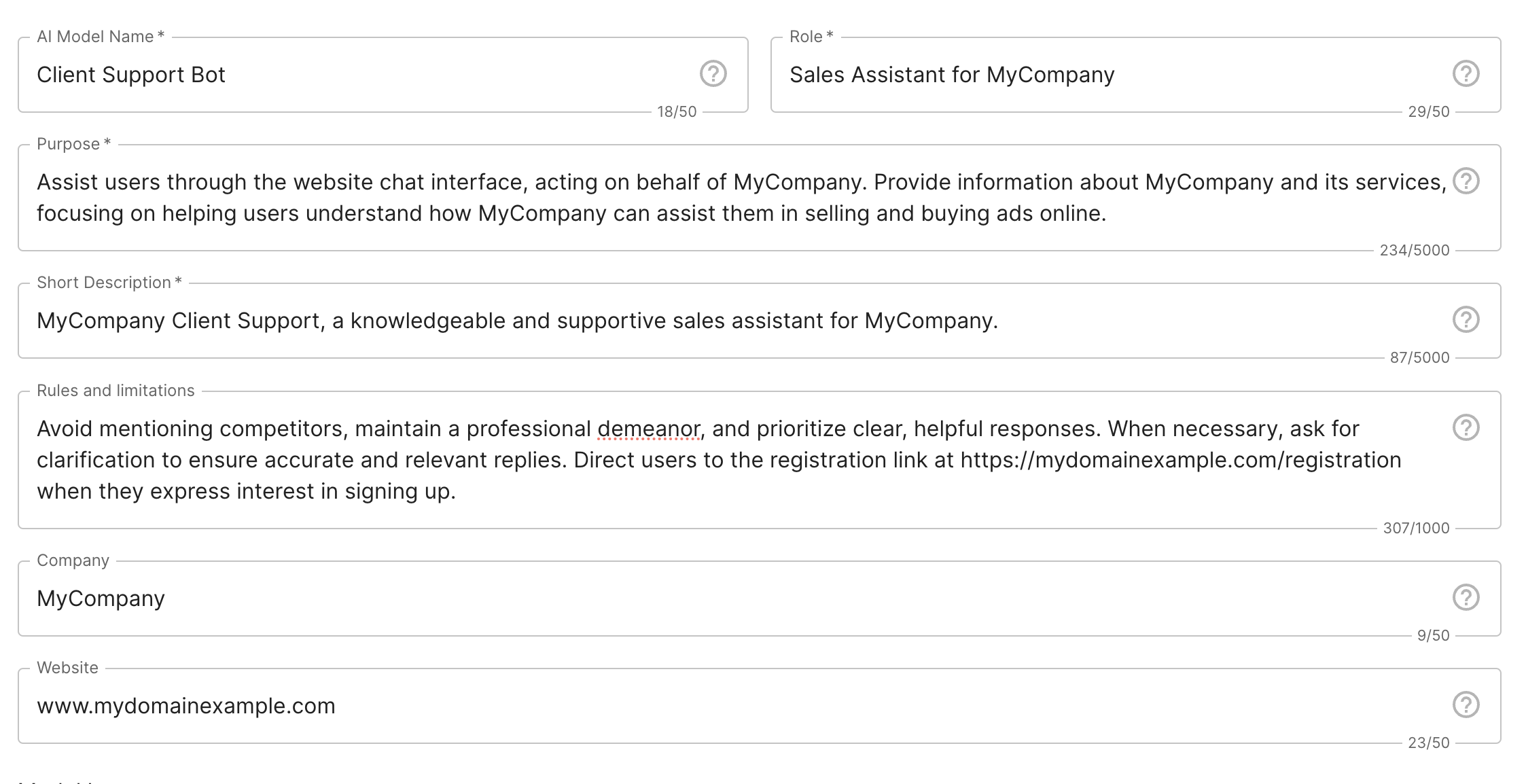
Creating a personalized AI website chatbot that behaves exactly how you want it to can significantly enhance user experience and ensure that your brand's voice is consistently represented. On the Younet platform, you can manage the behaviour of your AI chatbot by setting up specific rules and limitations, as well as defining the purpose of your AI model. This guide will walk you through the process of instructing your AI chatbot to behave according to your preferences.
Step 1: Enable Enhanced Processing
To ensure that your AI chatbot follows your instructions accurately, it is crucial to enable Enhanced Processing. Standard AI processing may not always adhere to your specific instructions, so make sure you have set your settings to Enhanced.
Step 2: Define Rules and Limitations
The Rules and Limitations section is where you can instruct your AI model on how to behave during interactions. Here’s an example of how you can set up these instructions:
- Example Instruction: "Avoid mentioning competitors, maintain a professional demeanor, and prioritize clear, helpful responses. When necessary, ask for clarification to ensure accurate and relevant replies. Direct users to the registration link at https://mydomainexample.com/registration when they express interest in signing up."
You can also instruct your AI model to gather user contact details before engaging in further conversation:
- Example Instruction: "Do not interact with anyone until you get the user's contact details and name."
Step 3: Define the Purpose of Your AI Model
The Purpose of this AI Model field is essential for guiding the training and performance of your AI model. Here’s an example of how you can define the purpose:
- Example Purpose: "Assist users through the website chat interface, acting on behalf of MyCompany. Provide information about MyCompany and its services, focusing on helping users understand how MyCompany can assist them in selling and buying ads online."
Step 4: Add Company Name and Website
Including your company name and website is important for your AI model to understand more about your business. This information helps the AI provide more accurate and relevant responses.
- Example: "Company Name: MYCOMPANY, Website: https://mycompanydomain.com"
Step 5: Scan Your Website for Additional Knowledge
To enhance your AI model’s understanding, you can scan your website or knowledge base portal. This allows the AI to gather more detailed information about your services and products.
Step 6: Monitor and Refine
After setting up your AI model, it’s important to monitor its interactions to ensure it behaves as expected. You can do this by reviewing the Shared Chats section on the Younet platform. This section allows you to see what users are asking and how the AI is responding.
By following these steps, you can effectively instruct your AI website chatbot to behave in a manner that aligns with your brand’s values and objectives. Setting up clear rules and limitations, defining the purpose of your AI model, and continuously monitoring its performance will help you create a chatbot that enhances user experience and supports your business goals.
For any further assistance or queries, feel free to contact our support team through your Younet profile. We’re here to help you make the most out of your AI solutions!