How to Switch AI Processing Between Enhanced and Standard
Updated on 06 June 2024 01:06 pm
Switching between Enhanced and Standard AI processing on the Younet platform is a straightforward process. This guide will walk you through the steps to adjust your AI processing power according to your needs.
Step-by-Step Guide
Step 1: Log in to Your Younet Account
- Open your web browser and go to the Younet platform.
- Enter your login credentials (username and password) to access your account.
Step 2: Navigate to the Input of a Chat
- Once logged in, locate the input form where you interact with your AI model.
- You will see an up arrow icon next to the input area.
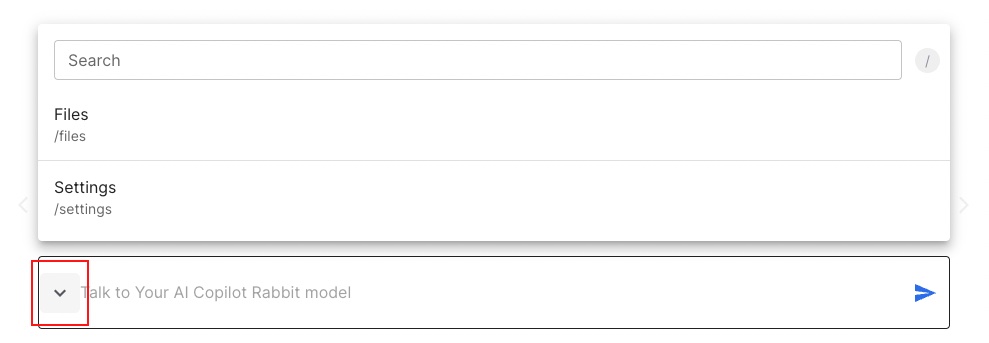
Step 3: Access the Settings
- Click on the up arrow icon next to the input area.
- A dropdown menu will appear. Select the Settings option from this menu.
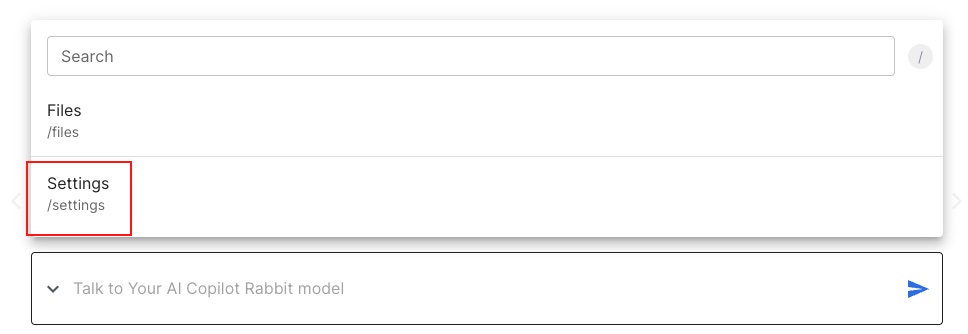
Step 4: Access AI Processing Power Settings
- In the Settings menu, find the section labelled "Version of Processing AI".
- You will see two options: Standard and Enhanced.
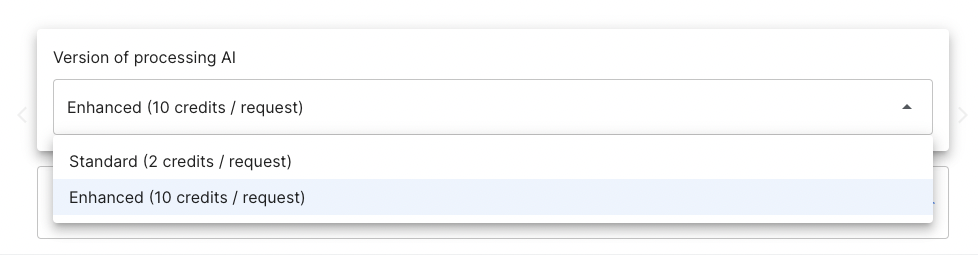
Step 5: Select Your Desired Processing Power
- To switch to Standard AI processing, click on the Standard option.
- To switch to Enhanced AI processing, click on the Enhanced option.
Step 6: Save Your Changes
- After selecting your desired processing power, scroll down to the bottom of the settings menu.
- Click the Save button to apply your changes.
Step 7: Confirmation
- A confirmation message will appear, indicating that your settings have been successfully updated.
- You can now start using the selected AI processing power for your tasks.
If you still looking for support, please visit our support page to speak to a support bot or to create a ticket.