What is GPT Online Search App in Connected Apps in Younet?
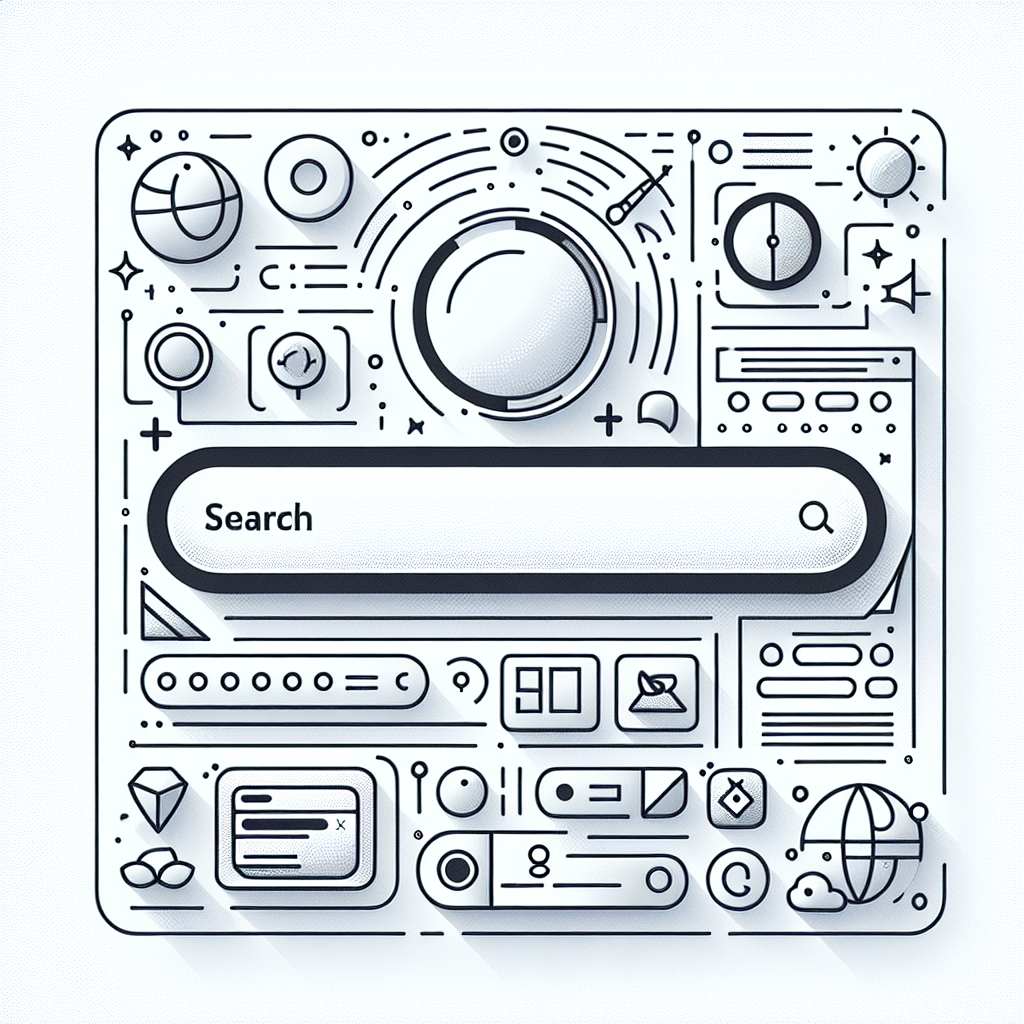
In today's fast-paced digital world, having access to real-time information is crucial for businesses and individuals alike. Younet's GPT Online Search is an innovative tool designed to enhance your research capabilities by utilizing online resources efficiently. This guide will walk you through the process of activating and using GPT Online Search, ensuring you can leverage its full potential.
What is GPT Online Search?
GPT Online Search is a powerful feature within Younet that allows users to perform comprehensive online searches directly from the platform. By integrating this tool, you can access a vast array of online resources, making your research faster and more effective.
Benefits of Using GPT Online Search
- Real-Time Information: Access the latest data and updates from the web.
- Enhanced Research Capabilities: Utilize a wide range of online resources to gather information.
- Efficient Workflow: Streamline your research process by integrating search capabilities within Younet.
How to Activate GPT Online Search
Follow these step-by-step instructions to activate GPT Online Search in your Younet account:
Step 1: Access Connected Apps
1. Log in to Your Younet Account with your credentials.
2. Navigate to Connected Apps: locate the arrow icon in the input field and click on it. This will open the Connected Apps menu.
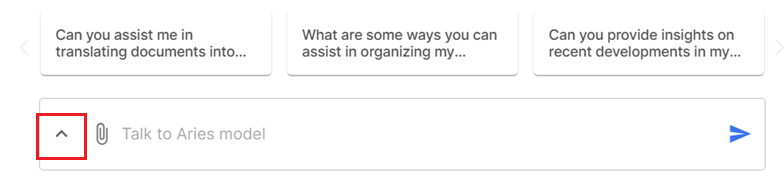
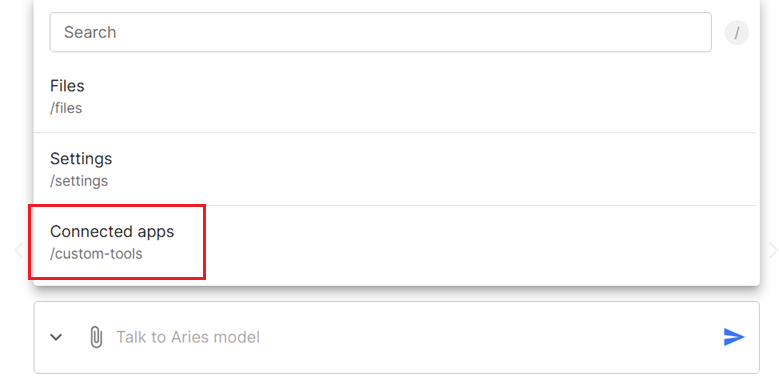
Step 2: Activate GPT Online Search
1. Select GPT Online Search: In the Connected Apps menu, find and select the option for GPT Online Search.
2. Enable the Feature: Click on the toggle switch to activate GPT Online Search. Ensure that the feature is enabled to start using it.
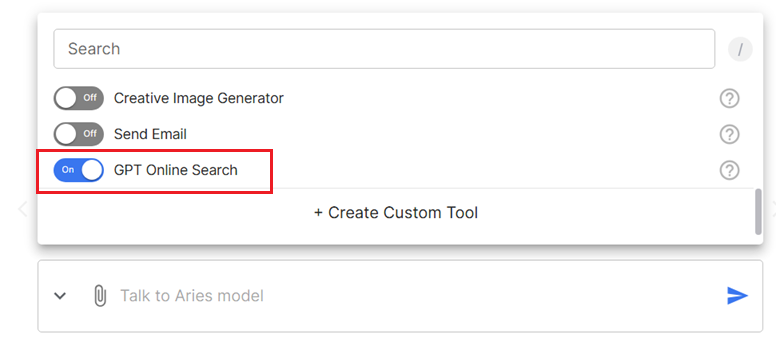
Step 3: Optimize Your Search Experience
1. Disable Other Services: To avoid conflicts and ensure optimal performance, it is recommended to disable other online search services that may be running simultaneously.
2. Customize Search Settings: Adjust the search settings according to your preferences to tailor the search results to your specific needs.
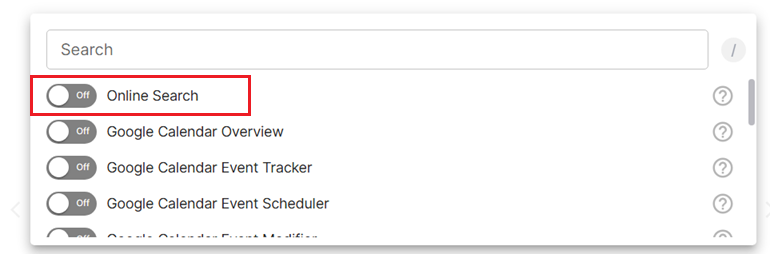
Tips for Effective Use
- Use Specific Keywords: When performing searches, use specific and relevant keywords to obtain the most accurate results.
- Regularly Update Settings: Keep your search settings updated to align with your evolving research needs.
- Leverage Advanced Features: Explore advanced search features to refine your search results further.
Younet's GPT Online Search is a game-changer for anyone looking to enhance their research capabilities. By following the steps outlined in this guide, you can easily activate and utilize this powerful tool to access real-time information and streamline your workflow. Embrace the future of research with Younet's GPT Online Search and unlock a world of possibilities.
By following this guide, you can activate and effectively use Younet's GPT Online Search, ensuring you make the most of this innovative feature.