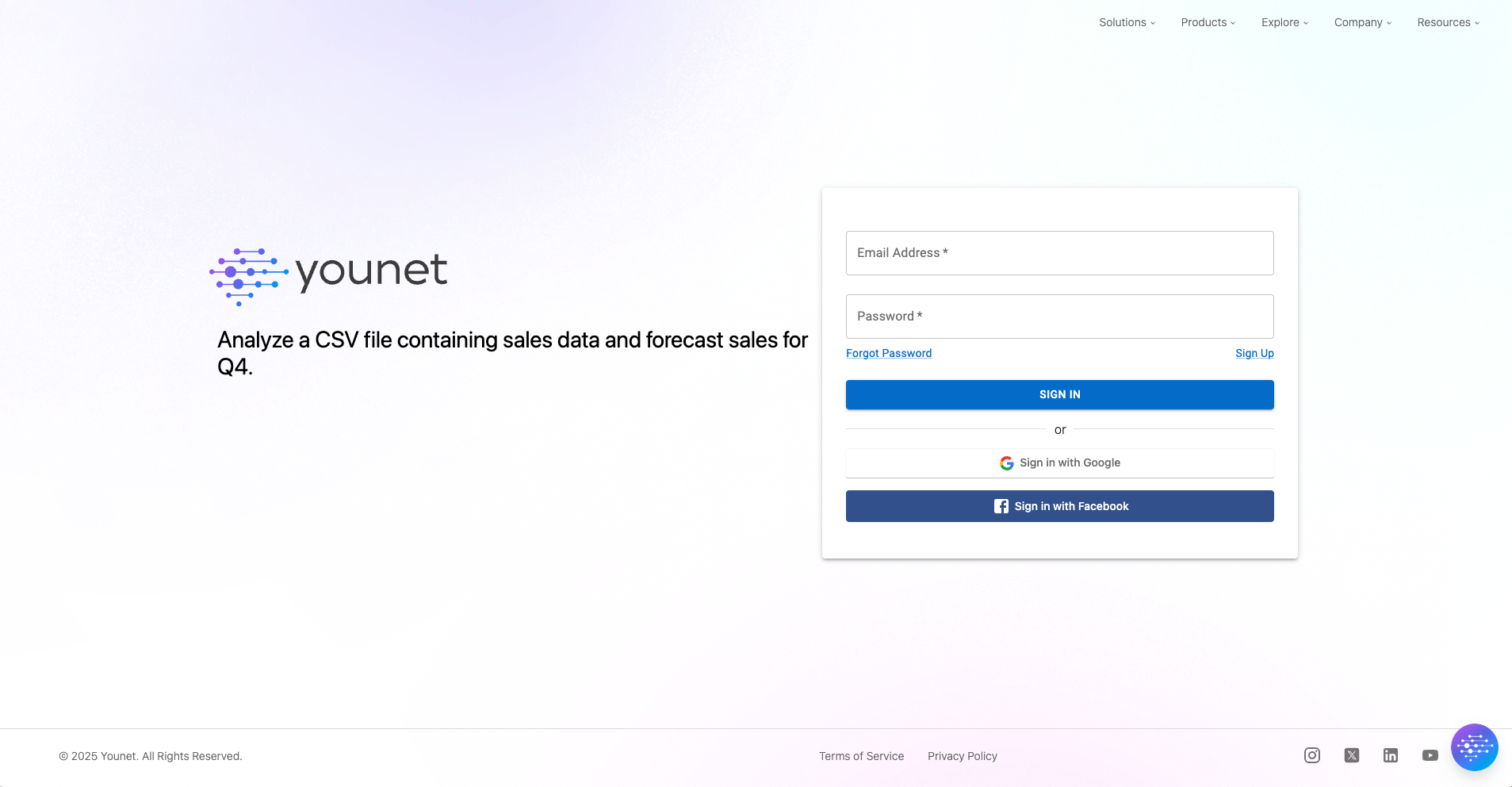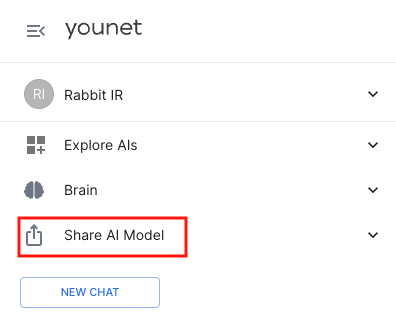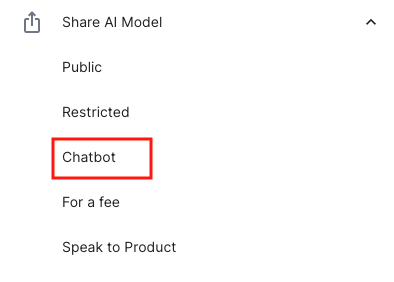How to Disable the "Powered by Younet" Watermark in Your Website Chatbot AI Agent
Updated on 27 February 2025 10:56 am
Removing third-party branding elements such as watermarks can be crucial for businesses looking to maintain a fully branded experience on their website. If you're using Younet's Website Chatbot AI agent and wish to disable the "Powered by Younet" watermark, follow these steps:
Step 1: Access the Younet Platform
- Log In: Start by logging into your Younet account at younet.ai. Ensure you have the necessary permissions to make changes to the chatbot settings.
Step 2: Navigate to the Share AI Model Section
- Share AI Model: Once logged in, go to the "Share AI Model" section in the menu. This is where you can manage the sharing settings of your AI models, including the website chatbot.
Step 3: Select the Website Chatbot Option
- Choose Website Chatbot: Select the "Chatbot" option in the Share AI Model section. This will take you to the settings specific to your website chatbot.
Step 4: Disable the Watermark
- Watermark Toggle: Look for the watermark toggle option at the bottom. This option will only be visible if you are on a paid plan.
- Deactivate Watermark: Activate the toggle to disable the watermark. This will remove the "Powered by Younet" branding from your chatbot, making it fully white-labeled.
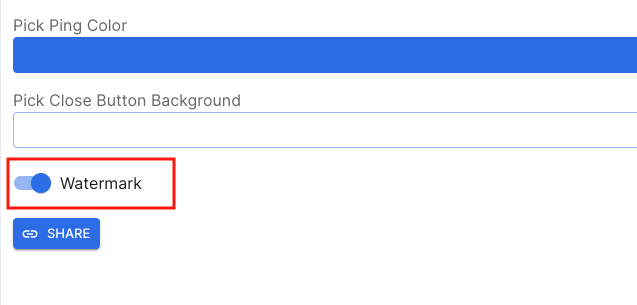
Step 5: Review Changes
- Check Your Website: After making the changes, visit your website to ensure that the watermark has been successfully removed. This step is crucial to confirm that your chatbot now appears as a seamless part of your website's branding.
Before: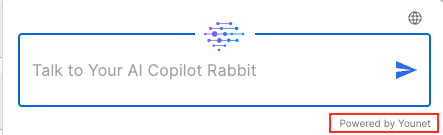
After:
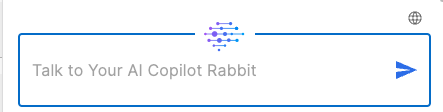
By following these steps, you can easily disable the "Powered by Younet" watermark on your website chatbot, providing a more cohesive and branded user experience. If you encounter any issues or need further assistance, feel free to reach out to Younet support through your account.