How to Review Documents with AI Using the "Speak to File" Tool
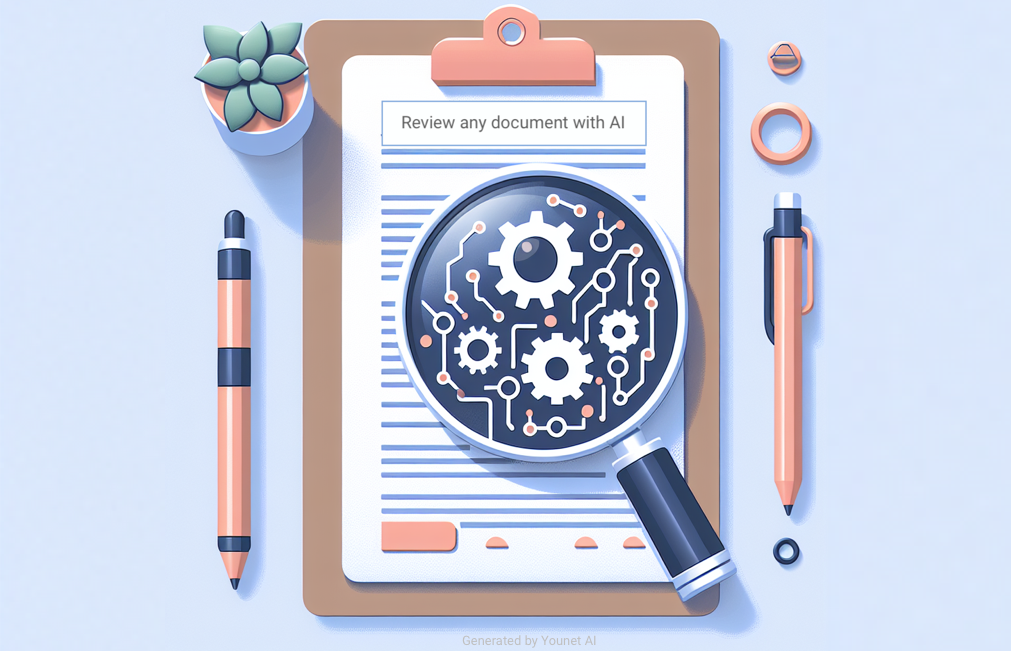
In today's fast-paced world, reviewing agreements, files, documents, and reports efficiently is crucial. The "Speak to File" feature on Younet AI is a powerful tool designed to help you analyze and review text with AI quickly and accurately. This feature leverages the capabilities of artificial intelligence to provide valuable insights from your data without the need for manual sifting.
Step-by-Step Guide 1. Sign In to Your Younet Account
- Visit the Younet Portal: Go to Younet.
- Log In: Enter your credentials to log in. If you don't have an account, you can create one by following the registration process.
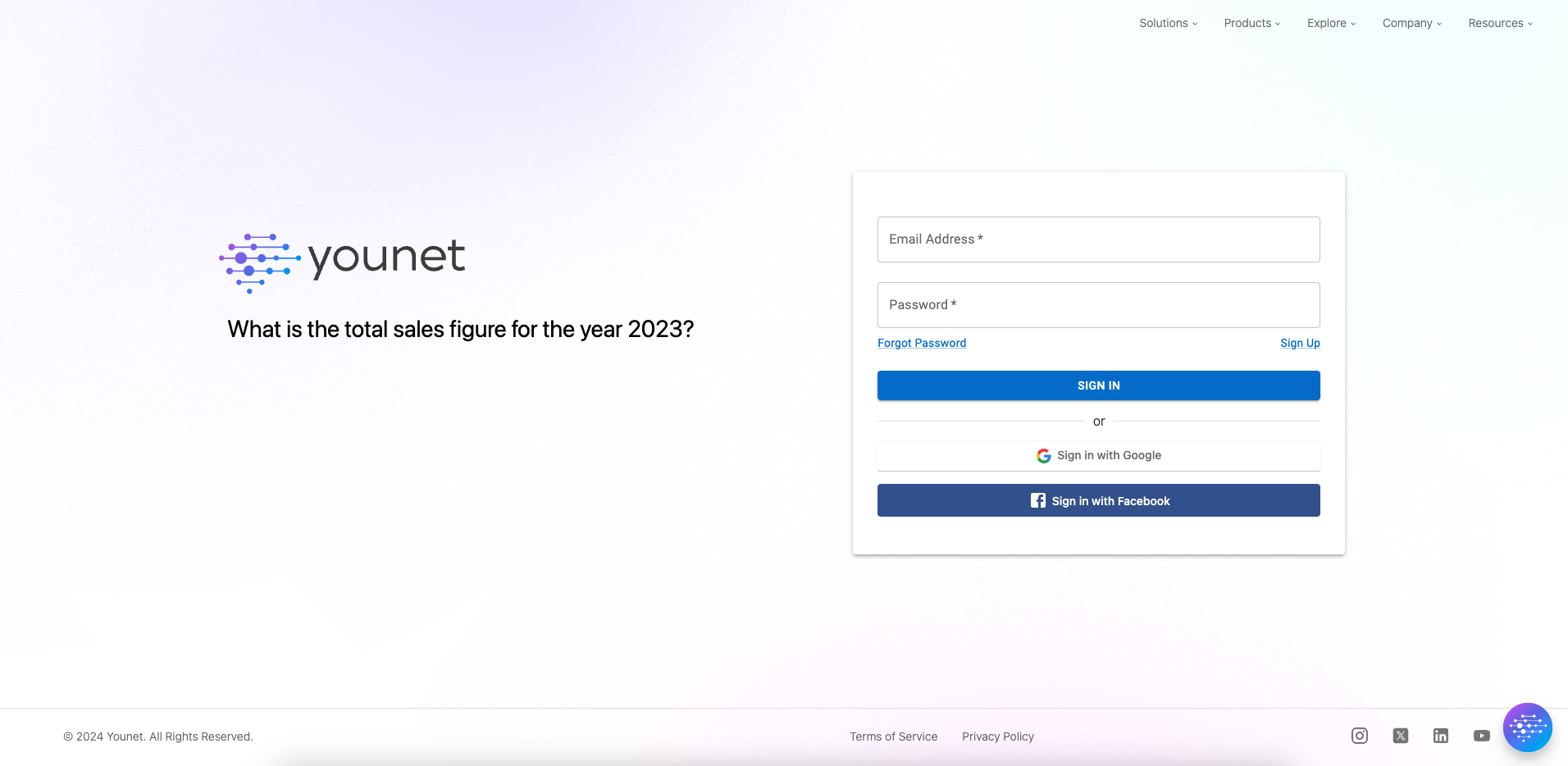
2. Upload Your Document
- Navigate to the Brain Section: Once logged in, go to the "Brain" section on the Younet platform.
- Access the Files Option: Click on the "Files" option located in the left menu.
- Upload Your File: Click the "Upload" button and select the file you want to analyze from your computer. After selecting the file, click "Upload" to start the process. The upload time will depend on the file size.
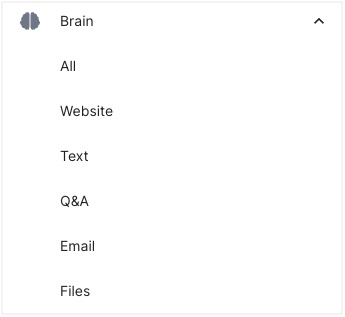
3. Confirm File Upload
- Check the Files Data Section: Once the upload is complete, you will see the uploaded file listed in the Files Knowledge section.
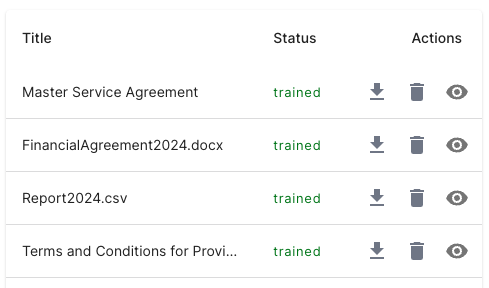
4. Use the "Speak to File" Feature
- Go to the Playground Section: Navigate to the Playground section of the Younet platform.
- Start a Conversation: Begin a conversation with the AI model by typing a message.
- Invoke the "Speak to File" Feature: To use the "Speak to File" feature, type a forward slash "/" before your message.
- Select the File: After typing the forward slash "/", you can then select the file you want to speak to and analyze.
5. Analyze the Document
- Ask Questions: You can now ask questions or request specific insights from the AI model regarding the content of the file. The AI will analyze the file using its neural network and provide you with precise and fast insights.
Example Use Case
Imagine you have uploaded a large spreadsheet containing sales data for the past year. You want to understand the trends and identify any anomalies.
- Upload the Spreadsheet: Follow the steps to upload your sales data spreadsheet.
- Invoke "Speak toFile": In the Playground, type "/ What are the sales trends for the past year?" and select your uploaded spreadsheet.
- Receive Insights: The AI will analyze the spreadsheet and provide you with a detailed response highlighting the sales trends, peak months, and any anomalies.
Context Window Limitation
It's important to note that the "Speak to File" feature has a context window limitation of approximately 950,000 characters or up to 100MB of file size. Ensure your file fits within these parameters for optimal performance.
The "Speak to File" feature on Younet AI is an invaluable tool for anyone looking to quickly and accurately review agreements, files, documents, and reports with AI. By following the steps outlined in this guide, you can leverage the power of AI to gain meaningful insights from your data, making your review process more efficient and effective. Whether you need to review text with AI or analyze complex reports, Younet AI's "Speak to File" feature is your go-to solution.