How to Train Your Personal AI on Website Content
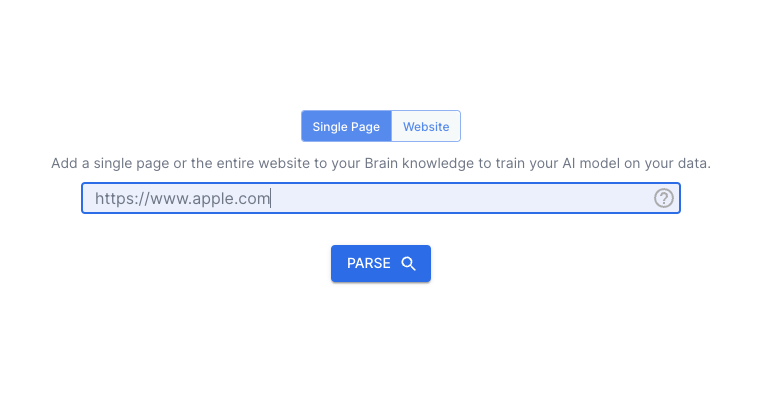 Younet has introduced an exciting new tool called the Website Parser, designed to enhance the training of your Personal AI model by leveraging the content from your website. This tool allows you to scan an entire website or a specific page URL, extracting valuable information and adding it to the Brain of your Personal AI model. This guide will walk you through the steps to effectively use the Website Parser tool to personalize your AI model.
Younet has introduced an exciting new tool called the Website Parser, designed to enhance the training of your Personal AI model by leveraging the content from your website. This tool allows you to scan an entire website or a specific page URL, extracting valuable information and adding it to the Brain of your Personal AI model. This guide will walk you through the steps to effectively use the Website Parser tool to personalize your AI model.
Step 1: Access Your Younet Account
Ensure you have an active Younet account. Visit younet.ai/portal and log in to your existing account or sign up if you are a new user. This account will be your central hub for managing your AI models and other settings.
Step 2: Navigate to the Website Parser Tool
Once logged in, follow these steps:
- Go to the "Brain" Section: This is where you manage and train your AI models.
- Select "Website": Find and click on the Website Parser tool within the Brain section.
Step 3: Input the Website URL
- Enter the URL: In the Website Parser tool, you will see a field where you can input the URL of the website or specific page you want to scan.
- Choose the Scope: Decide whether you want to scan the entire website or just a single page. This flexibility allows you to tailor the training data to your specific needs.
Step 4: Start the Parsing Process
- Initiate Parsing: Click the "Parse" button to start the scanning process. The Website Parser will begin extracting content from the provided URL.
- Monitor Progress: You can monitor the progress of the parsing process. Depending on the size of the website or page, this may take a few moments.
Step 5: Review and Add Information to the Brain
- Review Extracted Data: Once the parsing is complete, review the extracted content. The tool will present the data in a structured format, allowing you to see what information has been gathered.
- Add to Brain: Select the relevant information and add it to the Brain of your Personal AI model. This step ensures that your AI model is trained with accurate and comprehensive data from your website.
Step 6: Train Your AI Model
- Training: With the new data added to the Brain, proceed to train your AI model. Use the "Text", "Q&A", "Email", or "Files" sections to further refine the training. You can also use the Playground to edit responses on the go by clicking the edit pencil button next to a response. Once your response is edited, it will be stored in "Q&A".
- Continuous Learning: Continuously update and retrain your AI model as you gather more insights and feedback from interactions. This will improve the accuracy and effectiveness of your AI model.
Step 7: Implement and Monitor
- Deploy Your AI Model: Once trained, deploy your AI model on your website or other platforms as needed. Use the "Share AI Model" section to generate the necessary code or links.
- Monitor Interactions: Keep an eye on the interactions your AI model handles. Use the analytics provided by Younet to understand common queries and user behaviors.
- Optimize: Use the feedback and data from interactions to make necessary adjustments and retrain your AI model for continuous improvement.
The Website Parser tool is a powerful addition to the Younet platform, enabling you to train your Personal AI model with rich, relevant content directly from your website. By following these steps, you can ensure that your AI model is well-equipped to handle inquiries and provide accurate information about your services or products.
For any further assistance or queries, feel free to contact our support team through your Younet profile. We’re here to help you make the most out of your AI solutions!