How to "Speak to File" with Younet AI
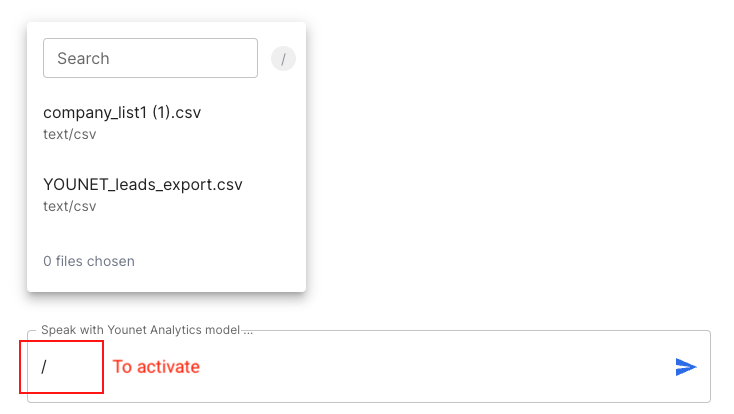
The "Speak to File" feature on Younet AI is a powerful tool that allows you to analyze any size file, including large spreadsheets, directly from the "Brain" knowledge. This feature is particularly useful for gaining insights from large datasets without having to manually sift through the data.
Please note: As of November 13, 2023, the "Speak to File" feature can only be used with newly added files into the Brain knowledge.
Step-by-Step Guide:
- Sign in to your Younet account at portal.younet.ai. If you don't have an account, you can create one.
- Once you're logged in, navigate to the "Brain" section in the Younet platform.
- Look for the "Files" option on the left menu and click on it to proceed.
- In the Files section, click on the "Upload" button.
- Select the file you want to analyze from your computer.
- After selecting the file, click on the "Upload" button to start the upload process. The time taken for the upload will depend on the size of the file.
- Once the upload is complete, you will see the uploaded file listed in the Files data section.
- Now, to analyze the file using the "Speak to File" feature, navigate to the Playground section.
- In the Playground, start a conversation with the AI model by typing a message. To use the "Speak to File" feature, add an forward slash "/" before your message.
- After typing the forward slash "/", you can then select the file you want to speak to and analyze.
- The AI model will then analyze the selected file using its neural network, providing you with precise and fast insights.
The "Speak to File" feature on Younet AI is a powerful tool that allows you to leverage the power of AI to analyze large files quickly and accurately. By using this feature, you can gain valuable insights from your data without having to manually sift through large datasets.
Remember, as of November 13, 2023, this feature can only be used with newly added files into the Brain knowledge.