How to Download and Install the Younet Chrome Extension
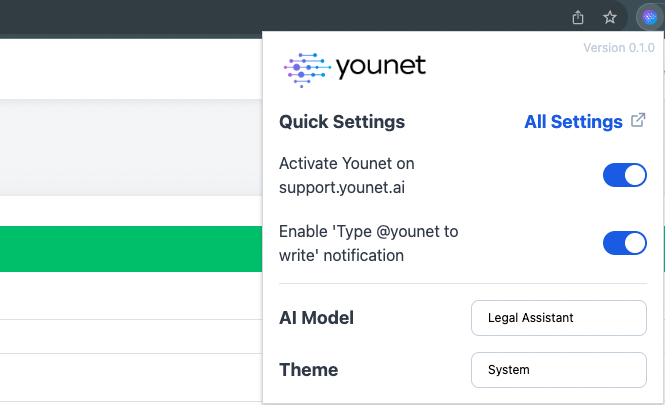
The Younet Chrome Extension is a powerful tool that enhances your browsing experience and leverages the capabilities of Younet AI. In this article, we will guide you through the process of downloading and installing the Younet Chrome Extension from the Google Chrome Web Store.
Step 1: Visit the Younet Chrome Extension Website
To begin, open your web browser and navigate to the official Younet website. You can find the dedicated page for the Younet Chrome Extension at https://younet.ai/chrome-extension. This page provides detailed information about the extension and its features.
Step 2: Go to the Google Chrome Web Store
On the Younet Chrome Extension website, you will find a link to the Google Chrome Web Store. Click on the link to access the extension's page on the Web Store.
Step 3: Download and Install the Extension
On the Younet Chrome Extension page in the Web Store, click on the "Add to Chrome" button. A confirmation dialog will appear, asking for your permission to install the Younet Chrome Extension. Click on "Add extension" to proceed.
Step 4: Enable the Extension
Once the installation is complete, the Younet Chrome Extension will be added to your Chrome browser. Look for the Younet icon in the top-right corner of your browser toolbar. If you don't see it immediately, you may need to click on the puzzle piece icon to access your extensions and pin the Younet extension for easy access.
Step 5: Log in to Your Younet Account
To fully utilize the features of the Younet Chrome Extension, you need to log in to your Younet account. Click on the Younet icon in the toolbar and enter your login credentials. If you don't have an account, you can create one by visiting the Younet website.
Step 6: Explore and Customize
Congratulations! You have successfully downloaded and installed the Younet Chrome Extension. Now, you can explore its various features and customize it according to your preferences. The extension allows you to connect your created model and use it on any website where text input is available, such as email, text forms, CRM, help desk, and social media platforms.
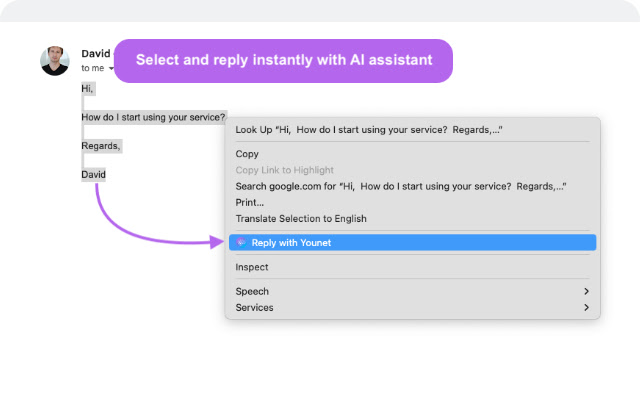
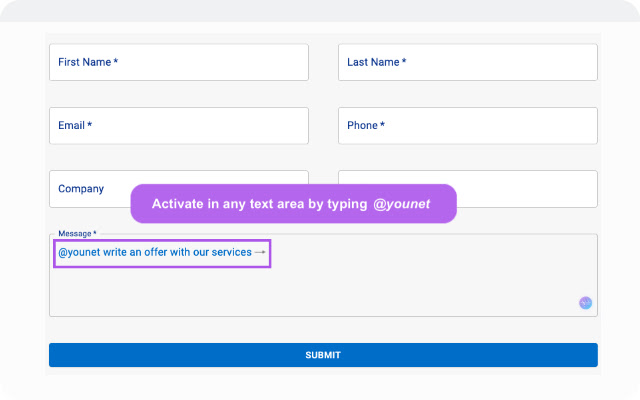
The Younet Chrome Extension is a valuable tool that brings the power of Younet AI to your browsing experience. By following the steps outlined in this article, you can easily download, install, and start using the extension. To download the Younet Chrome Extension directly from the Google Chrome Web Store, visit https://chrome.google.com/webstore/detail/younet-personalized-ai-to/ahabdciobjaamioehoaifaoabkimhegj.
Enjoy the benefits of AI-powered assistance in your everyday online activities!