How to connect Gmail/Outlook to Younet and train AI model with email conversations

Incorporating email conversations into your AI model's training regimen can greatly enhance its ability to understand context, language nuances, and user intent. This process involves feeding your AI model with real email exchanges to learn from the patterns and information contained within. This article will walk you through the steps to train your AI model with email conversations using the Younet platform, focusing on Gmail/Outlook as the email service provider.
Prerequisites:
- A Younet AI account
- A Gmail/Outlook account with conversations you wish to use for training
- Sufficient credits in your Younet account for the training process
Step-by-Step Guide:
- Log In to Your Younet Account:
- Navigate to younet.ai and sign in to your account. If you don't have an account, you'll need to create one by following the registration process.
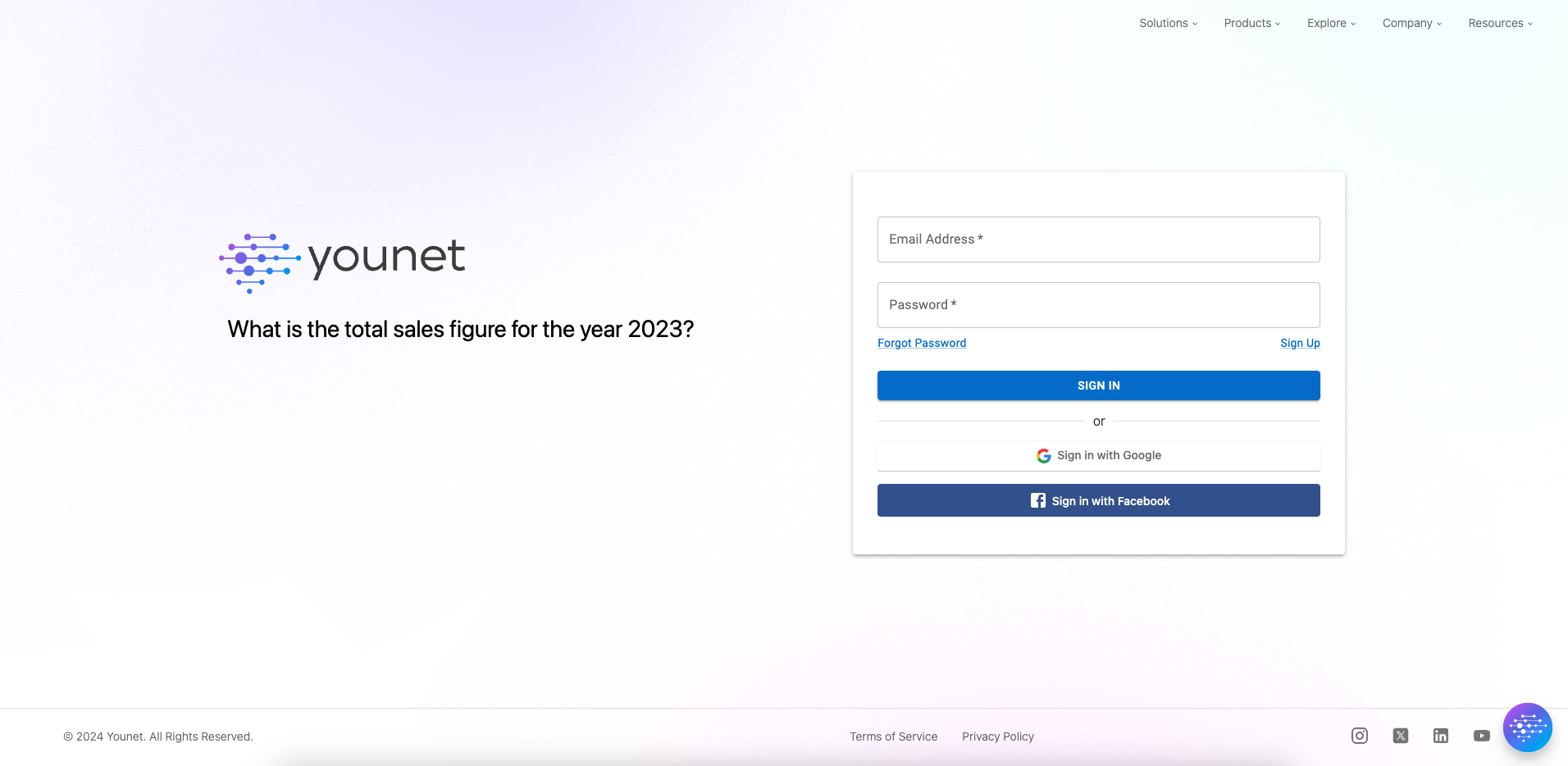
- Access the Email Integration Section:
- Once logged in, go to the "Brain" -> "Email" section on the Younet platform dashboard.
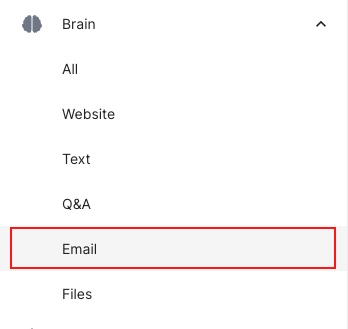
- Authorize Gmail/Outlook Integration:
- Find the Gmail/Outlook integration option and click on it to proceed.
- Click on the "Authorize" button to grant Younet permission to access your Gmail/Outlook account. Follow the prompts to log in to your Gmail/Outlook account and authorize the necessary permissions.
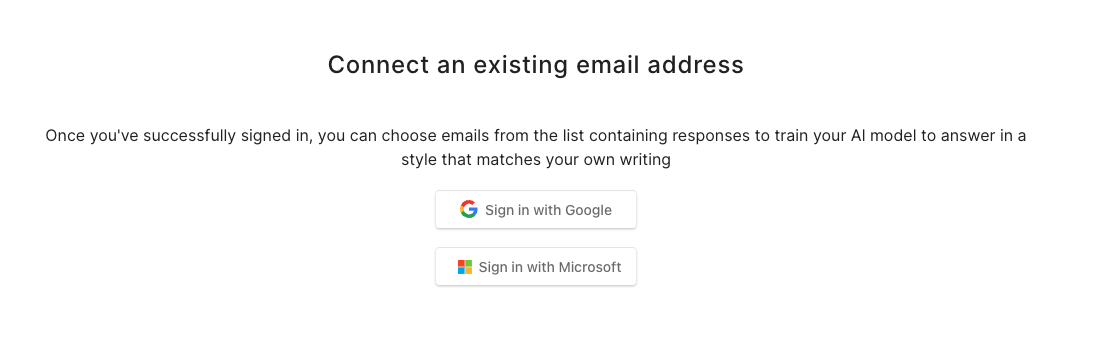
- Sync Your Email Conversations:
- After authorization, Younet will begin syncing your Gmail/Outlook conversations to its AI model. The duration of this syncing process will depend on the volume of your email conversations.
- Select Conversations for Training:
- Once the syncing is complete, you will be able to view your Gmail/Outlook conversations within the Younet platform.
- Select the conversations you wish to use for training. You can choose individual messages or specify a date range to add emails in bulk.
- Initiate the Training Process:
- Click "Add to Brain" to begin training your AI model with the chosen email conversations.
- Monitor the training progress on the Younet platform.
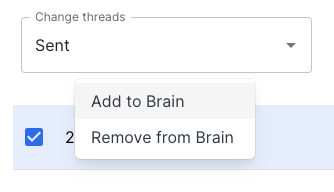
- Evaluate and Refine Your AI Model:
- After training is complete, evaluate the AI model's performance. You can use the Playground section or the Chrome extension to test its understanding and responses.
- Make adjustments and retrain as needed to improve the model's performance, ensuring it reflects the communication style and knowledge from your emails.
Training your AI model with email conversations is a powerful way to enhance its conversational abilities and ensure it can handle real-world interactions effectively. By following the steps outlined in this guide, you can provide your AI model with a rich dataset to learn from, leading to more accurate and personalized responses.
How to Get Started:
Try Younet to create your AI website chatbot and train it in minutes. No code is required. Give it some context of your services and it will pick up right away. It's already a high-intellect machine, you just need to personalize it tailored to your knowledge.
If you encounter any issues or have questions during the training process, please reach out to our support team for assistance. We're here to ensure you have a smooth and successful experience with the Younet platform.
Remember to continuously update your AI model with new conversations to maintain its effectiveness and to review your email data for sensitive information before using it for training. If you need assistance or have questions during the training process, our support team is here to help.